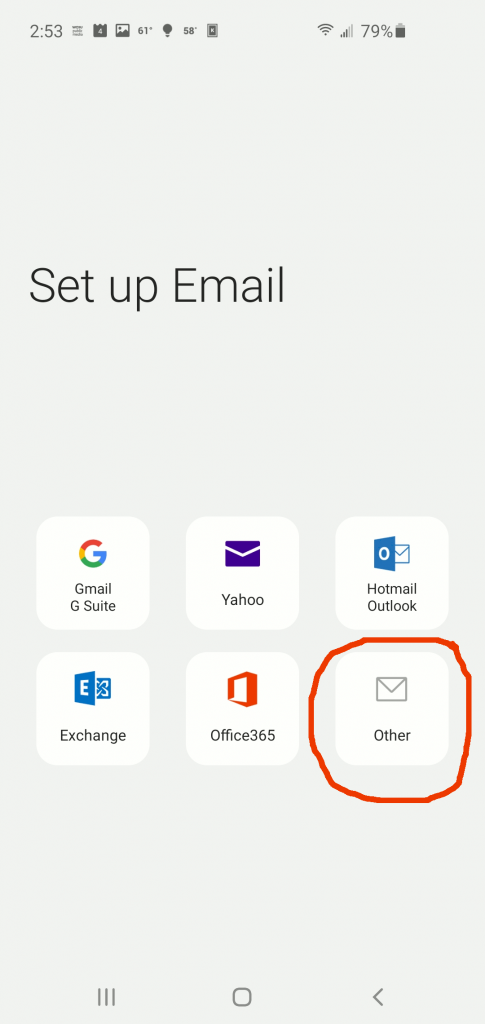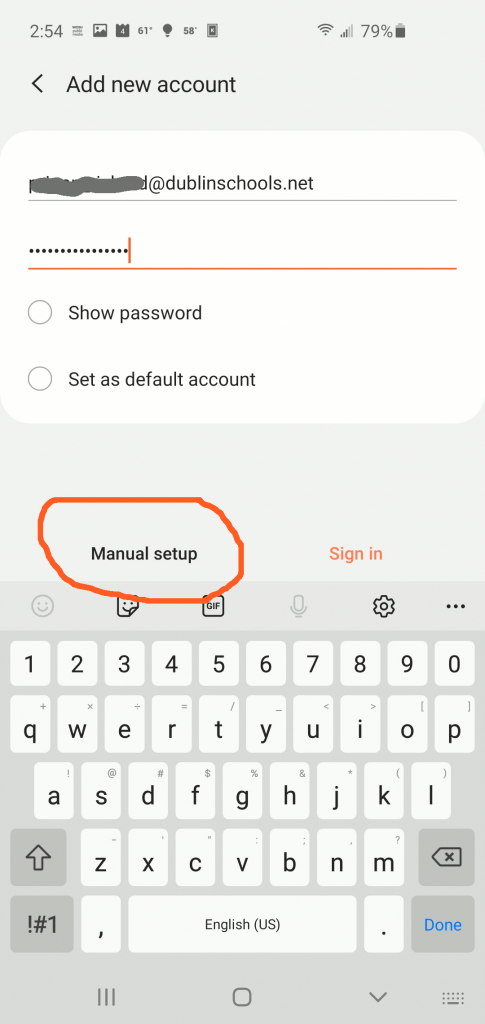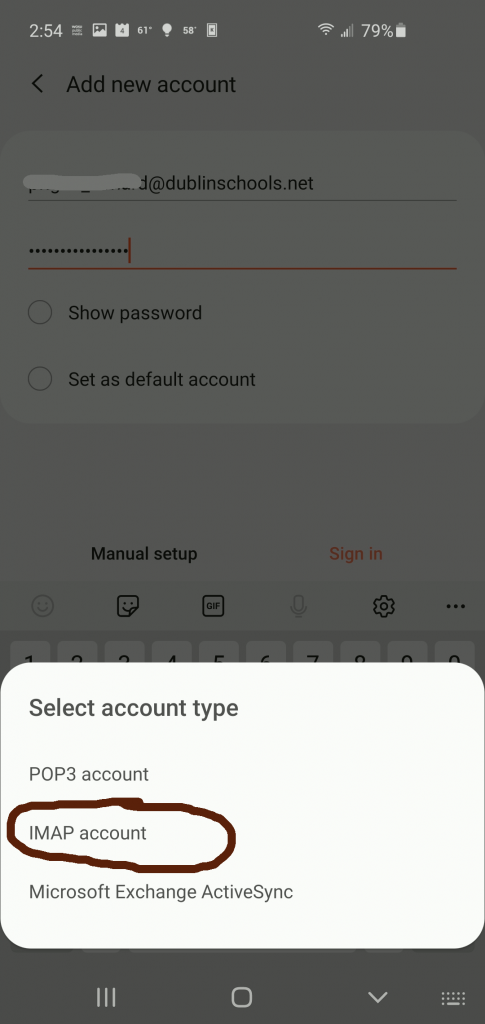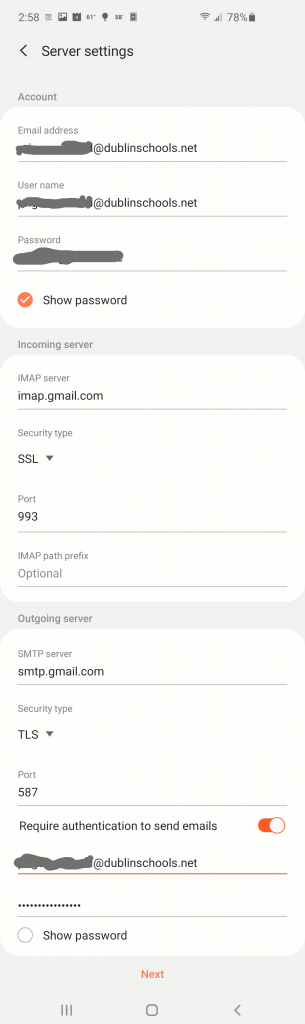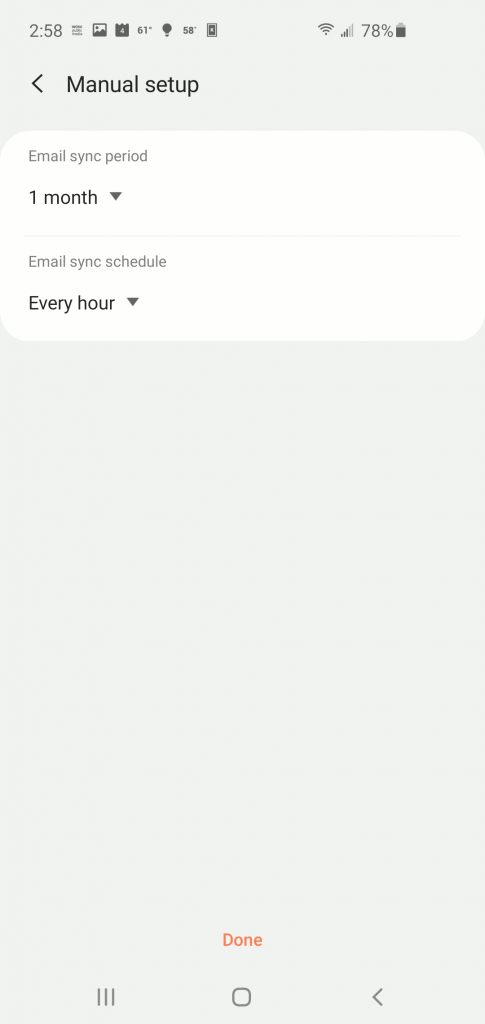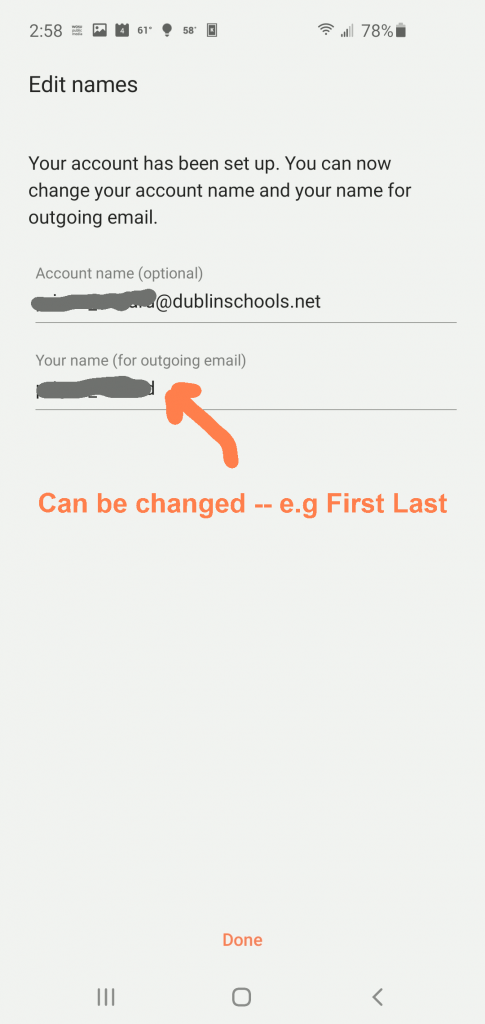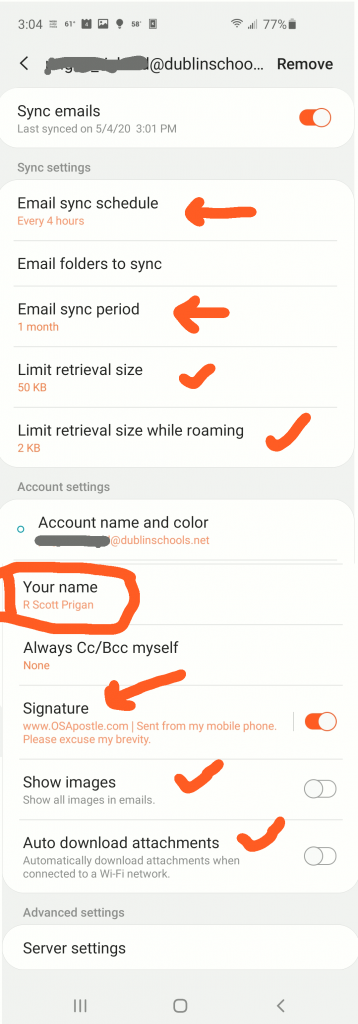Alternative Setup for dublinschools.net Email Using the Other (IMAP) Settings
If you like to stay a little further from Google, as I did, you can try this. Neither this method nor using the GMail/Google Suite method above sets up another full Google Account.
You do need to enable IMAP access to your GMail first. See Check Gmail through other email platforms. and/or see image appended below “GMail – enabling IMAP.”
Open the built-in Ap, simply called “Email.” Tap the three horizontal lines at top left. Then tap the “gear” icon at top right. Tap “Add Account.”
Now, Choose “Other” to start:
Enter your your full DCS email address, and password.
Then select Manual Setup!
Select Account type: IMAP account.
Now, carefully edit the Server Settings. It will likely come up with lastname_firstname without the dublinschools.net.
Make sure you get the entire email address, as lastname_firstname@dublinschools.net:
- in the User name box and
- in the Require authentication box (further down), as well as the Email Address box.
Also use the gmail server names as indicated:
Incoming:
- imap.gmail.com
- SSL,
- port 993
Outgoing:
- smtp.gmail.com
- TLS (or SSL)
- port587 (or port 465 if using SSL)
Next!
You’ll get another screen ….
… hit Done.
On the next screen you can edit your name:
and you are DONE!
If you want, you can tweak some other settings, as in the following images.
Server settings to cut down on frequency of checking (saves battery), limit retrieval size and storage usage (saves space on device), and … to look really neat, edit your signature:
Hope that helps. Have fun. You know know more about this than most of the kids.
Appendix:
GMail – enabling IMAP: