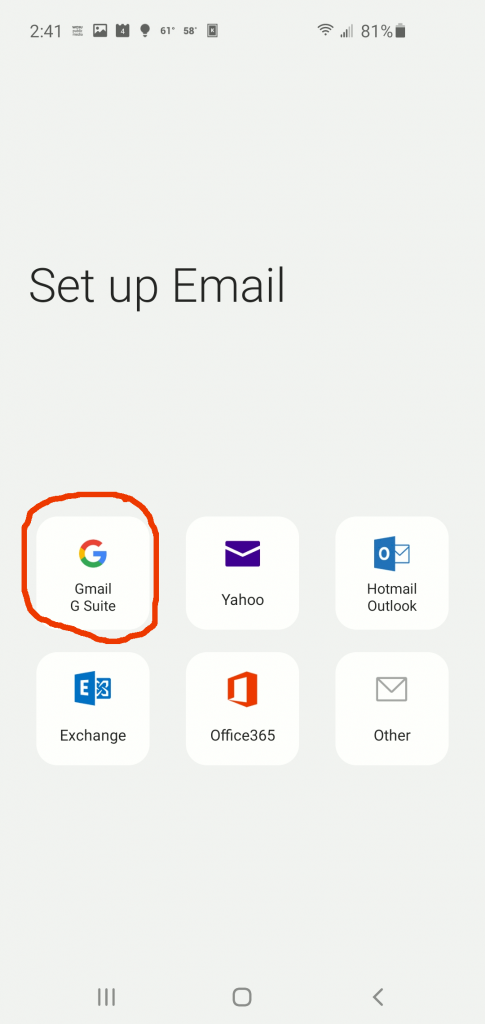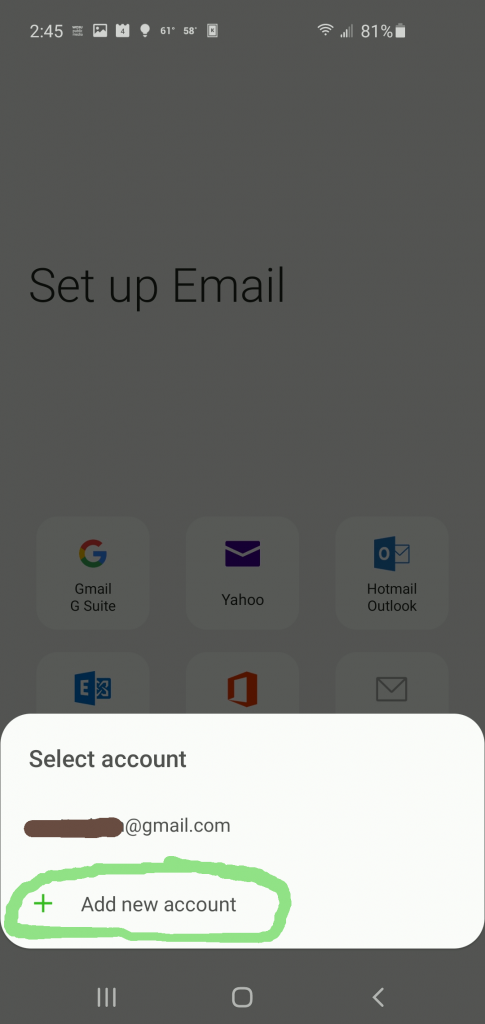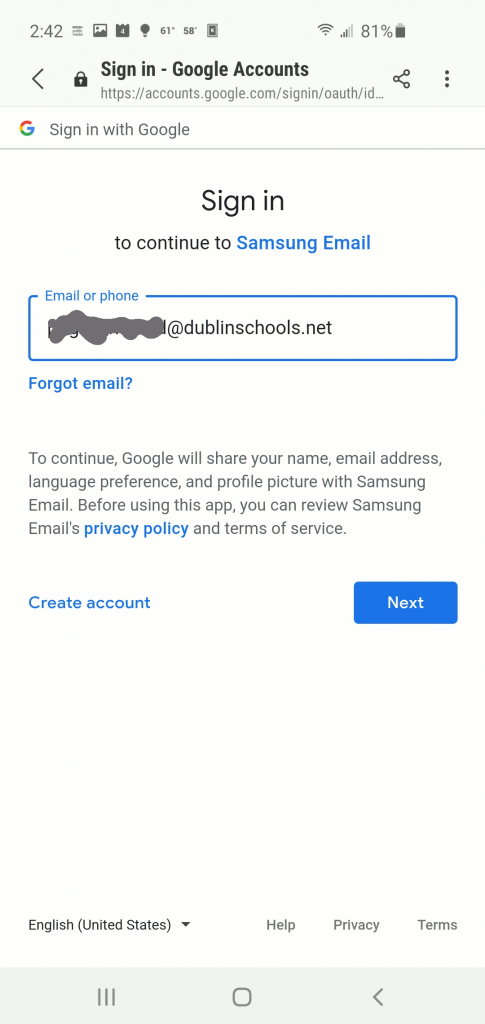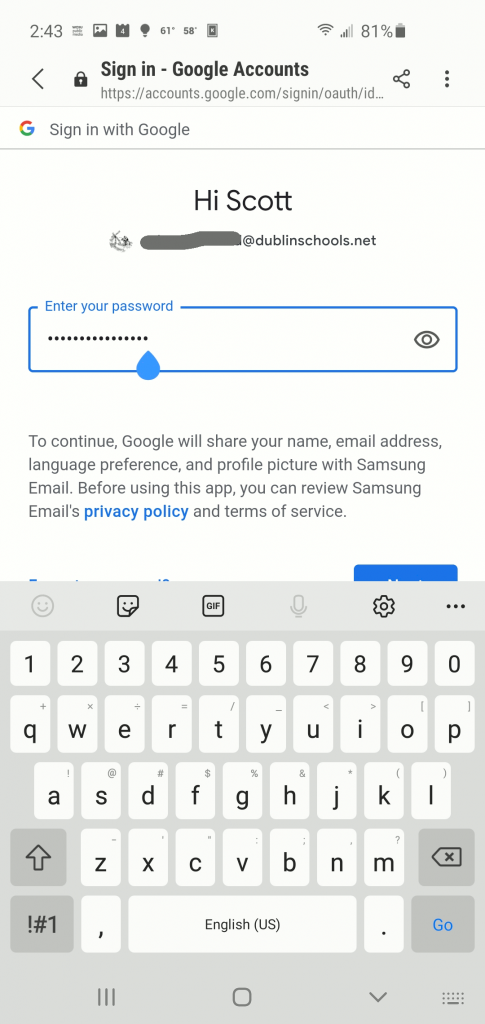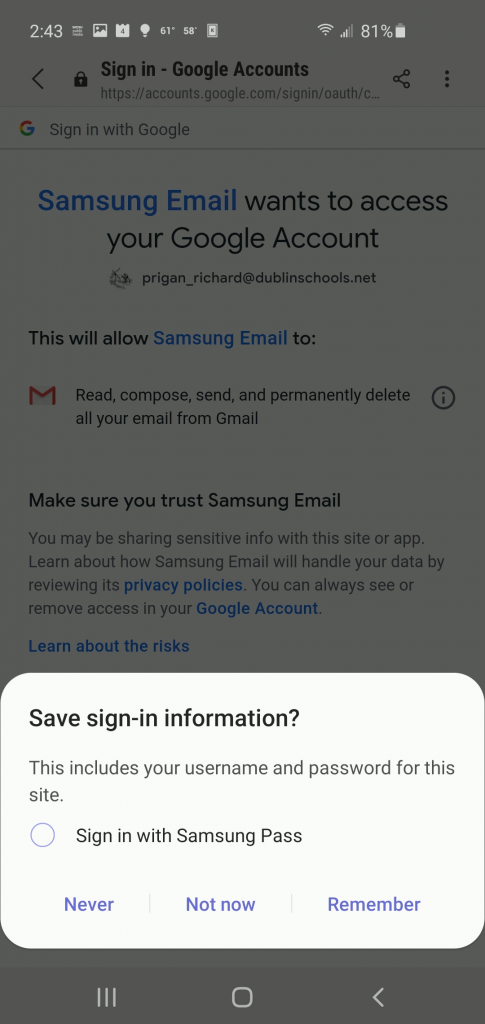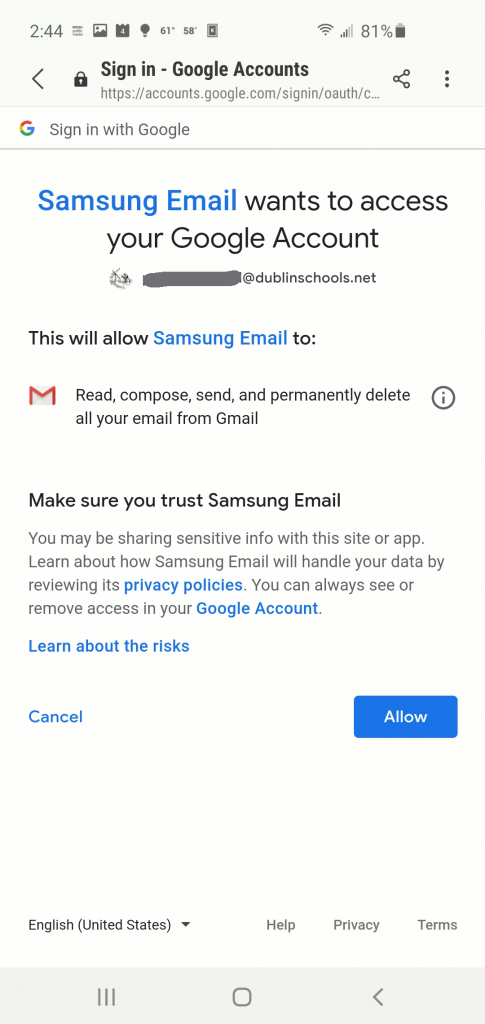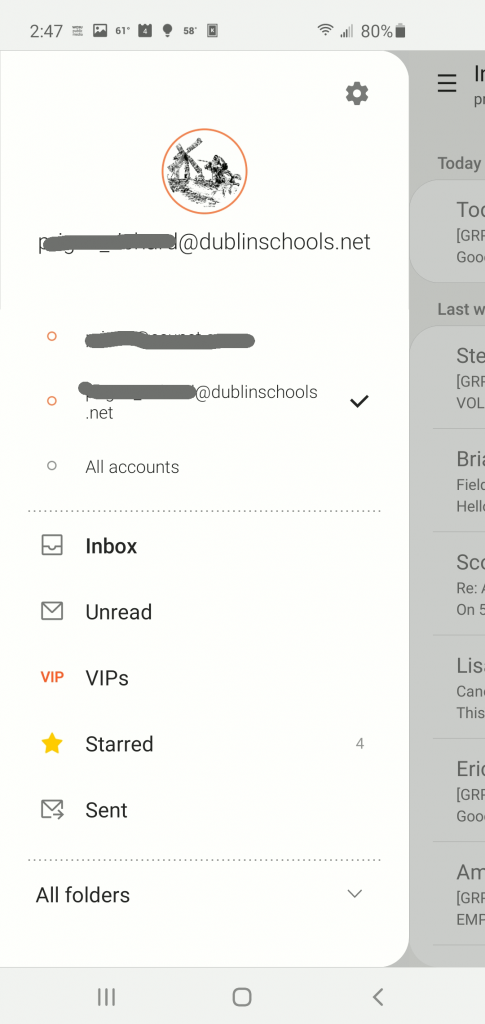Set up my dublinschools.net account with built in Android Email application.
First open the built-in Ap, simply called “Email.” Tap the three horizontal lines at top left. Then tap the “gear” icon at top right. Tap “Add Account.”
Now tap the GMail/Google Suite icon (shown below).
Tap the “+ Add new account” choice.
In the “Email or phone” box, type your full DCS email address.
You will be asked for your DCS Google Mail password.
Enter the password. (You can see what you are typing by selecting the “eye” on right side of box if it helps.)
(The keyboard is displayed above.) Hit “Next” (partially covered by keyboard):
My Samsung phone prompted me to let their online password keeper store my info. I prefer to keep it on my device.
I just said No, … or Never.
Next Google prompts to allow the Email ap to access the account. (This enables Google’s OAuth security to recognize your device, as well as login and password information.) … Allow!
Completed!
Alternatively, you can setup using the Other (IMAP) Settings
If you like to stay a little further from Google, as I did, you can try this. Still, Still I find that even using the GMail/Google Suite method above does not set up another full Google Account, tied into the whole suite of Google stuff, and the sharing of your information that such entails. … see Alternative dublinschools.net Email Setup.
Using the GMail application – Helpful Links:
- Gmail – Configure Android (University of Colorado Boulder -Office of Information Technology )
- Change your Gmail settings (For this, consider dublinschools.net a Gmail address.)
Or, you can choose to use the whole Google system:
If you are OK with Google knowing what you are doing with your device, you can go to “Accounts” on your phone, “Add account,” set up a Google account with your DCS dublinschools.net credentials. (You can control information sharing, but why not leave that for when you are using your own Google account.)